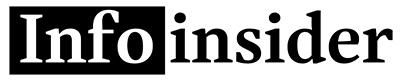In today’s gaming world, the PlayStation 4 (PS4) continues to be a popular console choice for gamers across the globe. Its ergonomic controller, designed for comfort and precision, plays a pivotal role in enhancing the gaming experience. Whether you’re a seasoned gamer or new to the console, knowing how to connect a PS4 controller is essential. This article delves into the various methods of connecting a PS4 controller to your console and other devices, ensuring a seamless gaming experience.
Understanding the Basics of PS4 Controller Connectivity
Before diving into the connection process, it’s important to understand the basics of the PS4 controller, officially known as the DualShock 4. This advanced gaming controller is equipped with a variety of features including a touchpad, motion sensors, and a light bar that interacts dynamically with different games. The controller uses Bluetooth technology to wirelessly connect to the PS4 console, but it can also be connected via a USB cable, offering versatility in connectivity options.
Connecting to a PS4 Console Wirelessly
To connect your PS4 controller wirelessly, follow these simple steps:
- Turn on Your PS4 Console: Power up your console and wait for the home screen to appear.
- Activate the Controller’s Pairing Mode: Press and hold the PlayStation button and the Share button on your controller simultaneously for about 5 seconds. The light bar on the back of the controller will begin to flash, indicating that it’s in pairing mode.
- Use the PS4’s Bluetooth Settings: Navigate to the PS4’s settings menu, select ‘Devices’, then ‘Bluetooth Devices’. Your PS4 will start searching for nearby Bluetooth devices.
- Select Your Controller: Once your PS4 controller appears on the list of available devices, select it using another already-connected controller or the console’s touchpad. The light bar on your controller will turn a solid color, indicating a successful connection.
Connecting via USB Cable
If you prefer a wired connection or are having trouble connecting wirelessly, using a USB cable is a reliable alternative. Here’s how:
- Connect the USB Cable: Insert one end of a USB cable into the controller and the other end into one of the USB ports on the front of your PS4 console.
- Turn on the PS4: Power up your console if it’s not already on.
- Press the PlayStation Button: Press the PlayStation button on the controller. This should automatically establish the connection. The light bar will illuminate, confirming the connection.
Troubleshooting Connection Issues
Occasionally, you might encounter issues when attempting to connect your PS4 controller. Common problems include the controller failing to pair or the light bar not turning on. Here are a few troubleshooting tips:
- Reset the Controller: On the back of the controller, there’s a small reset button near the L2 shoulder button. Use a small tool to press this button for about 5 seconds. After resetting, try connecting the controller again.
- Check the USB Cable: If you’re using a USB connection, ensure that the cable is not damaged and is properly connected to both the controller and the console.
- Update the PS4 System Software: Ensure your PS4’s system software is up to date. Outdated software can sometimes cause connectivity issues.
Connecting to Other Devices
The versatility of the PS4 controller extends beyond the console. You can connect it to a PC, Mac, or even mobile devices for a range of gaming experiences.
Connecting to a PC:
You can connect your PS4 controller to a PC using either a USB cable or Bluetooth. For Bluetooth connections, the process is similar to connecting to the PS4 console—put the controller in pairing mode and use your computer’s Bluetooth settings to find and connect to the controller.
Connecting to Mobile Devices:
For mobile devices, the process is also similar. Ensure your device’s Bluetooth is on, put the controller in pairing mode, and connect through the Bluetooth settings menu on your device. This can be particularly useful for playing mobile games or using PS4 remote play.
Conclusion
Connecting a PS4 controller may seem daunting at first, but it’s a straightforward process once you understand the steps. Whether you prefer a wireless or wired connection, the PS4 controller offers flexibility to suit your gaming setup. Remember to troubleshoot if you encounter any issues and consider the controller’s compatibility with other devices to enhance your gaming experience. Happy gaming!